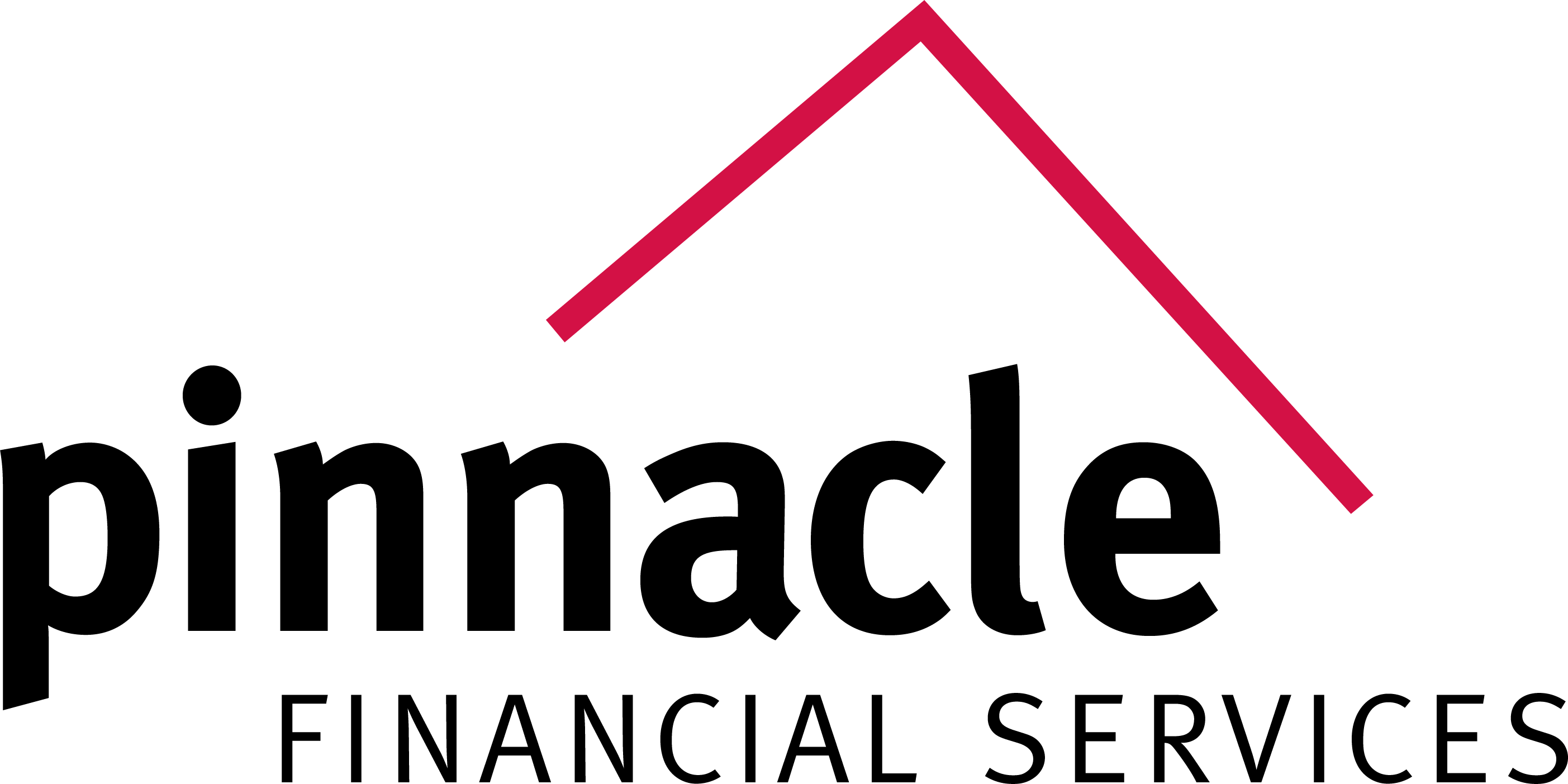How to Set Up a Google Business Profile (GBP)
Sign In or Create a Google Account
Go to Google Business Profile
To begin, you’ll need a Google account.
- If you already have one, sign in.
- If not, create a new account using your business email address. On the login screen, click “Create account” and select “To manage my business.”
Search for Your Business on Google
Your business might already be listed on Google, even if you haven’t claimed it.
- Visit google.com/create
- Type your business name into the search bar
- If it appears, select it from the dropdown If your business shows up, skip to Step 4 to begin the claiming process.
Add a New Business (If It Doesn’t Exist)
If your business does not appear in the previous step:
- Go to google.com/create
- Click “Add your business to Google”
- Follow the setup prompts, then continue to Step 4.
Input Business Name and Category
Enter the name of your business or agency, then choose the most appropriate category (such as Insurance Agency or Life Insurance Broker).
Add a Physical Location (If Applicable)
If you have a physical office or storefront, include the address so clients can locate you. You may list your house if you work from home. This will help your business appear in Google Maps and local search.
Define Your Service Area
If you operate remotely or travel to clients, specify the cities, ZIP codes, or counties you serve. This improves your visibility in local search results even without a fixed location.
Include Contact Information
Add your business phone number and website URL.
Complete the Profile Setup
Continue through the remaining fields and click “Finish” to finalize the setup. Make sure all your information is accurate, as it will be used during the verification process and will be visible to potential customers.
Verify Your Business
Google will offer one or more verification methods, such as:
- Postcard by mail (most common)
- Phone call
- Instant verification (if eligible) You can choose to verify now or return later from your Business Profile dashboard.
For Home-Based or Mobile Agents
If you don’t have a storefront and meet clients elsewhere:
- Select “No” when asked if customers can visit your location
- Enter your service areas instead of a public address
- Proceed with verification – your address will not be shown publicly, but your business will still appear in local searches
Optimize Your Listing
Once your profile is active, take time to fully optimize it.
- Add a professional logo, a business description, and high-quality photos
- List the services you offer and ensure all contact details are accurate
- Monitor the profile regularly so you can respond to reviews and post updates when necessary An optimized profile helps build trust with potential clients and improves your visibility in local search results.
Privacy Policy | Pinnacle Financial Services, Inc.